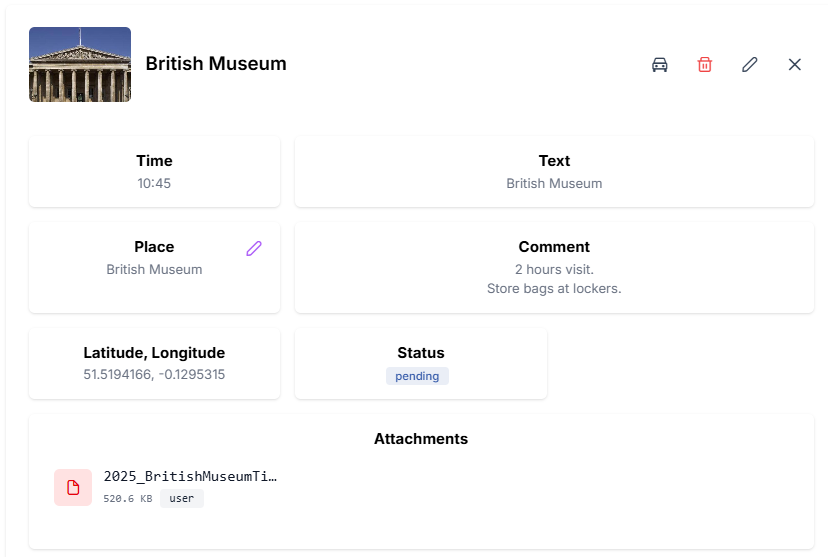Trip - Plans
Your Trip is organized as a table where plans are rows, ordered by day and time. Filter, group, and customize the view to manage your itinerary effectively. Click a day for map highlight, or a row for details.
Your Trip is organized as a table. Each plan is a row, sorted first by day (date and label), then by plan time.
The plans will have different level of informations based on your information when creating it (see Trip - Plan creation). e.g.

The table supports various interactions, through the actions bar at the top or by clicking either a day cell or a row.

Action bar
- Filter plans and select which columns to show (defaults pre-selected)
- Expand to fill screen width
- Group by days
note
In grouped mode, columns can be resized for better readability
- GMaps navigation based on your plans (using coordinates and places coordinate)
note
In grouped mode, you use GMaps navigation per day
- Highlight the complete itinerary on the map
note
In grouped mode, you can highlight itinerary per day. You can also highlight itinerary per day using the fullscreen mode map
For accommodations and transport, I recommend using a double-entry approach similar to accounting:
- Create one plan for the start (e.g.,
00:01) - Create another plan for the end (e.g.,
23:59)
This helps you:
- Differentiate 'From' and 'To' locations easily
- Track nights at accommodations accurately
- Show continuous presence at a location across days using coordinates

Day click
Click a day cell to highlight that day's itinerary on the map.
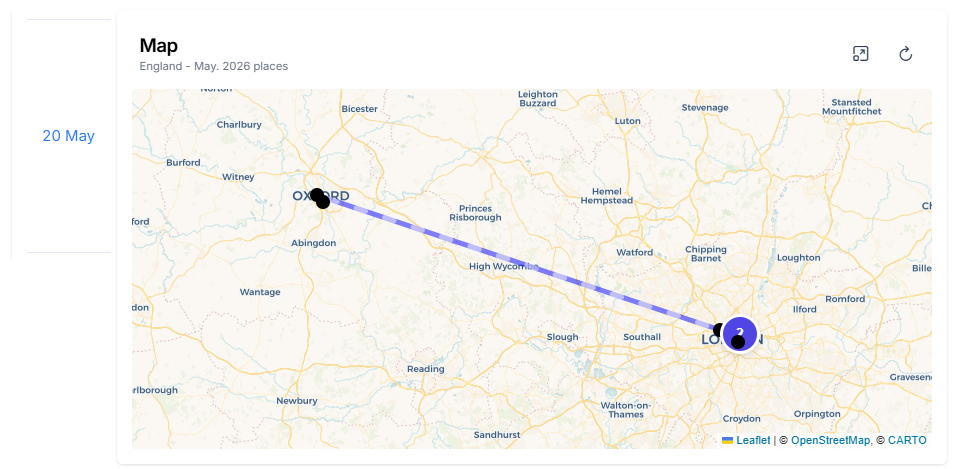
Row click
Click any row to open its details. The panel shows all plan info; more fields mean richer details. Attachments are downloadable.
The car button opens Google Maps navigation (if coordinates or Place is set)